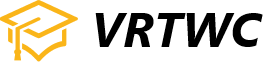Purchases & Refunds
If the Enrollment Agreement is cancelled, the school will refund the student any money he/she paid, less a registration or administration fee not to exceed $100.00, and less any deduction for equipment not returned in good condition, within 45 days after the notice of cancellation is received.
We accept the SJDB Voucher. Ask us for assistance to help you with the proper paperwork.
How to Redeem a Coupon at VRTWC College
Obtain Your Coupon Code
Ensure you have a valid coupon code, which may have been received through email, social media, or a special promotion.
Select Your Course
Browse our available courses and choose the one you’d like to enroll in.
Enter the Coupon Code at Checkout
During the checkout process, you’ll see a field labeled “Coupon Code” or “Discount Code.”
Enter your code in this field and click “Apply.”
Verify the Discount
The discount amount will be automatically deducted from your total. Ensure the updated price reflects the discount before proceeding.
Complete Your Enrollment
Continue with the payment process to finalize your enrollment.
Terms and Conditions
Coupons are typically valid for one use per student and cannot be combined with other offers unless specified.
Some coupons may have an expiration date or be limited to specific courses. Be sure to check the details included with your coupon.
If you encounter any issues redeeming your coupon, please contact our support team at [admin@vrtwc.com] for assistance.
This step-by-step guide ensures a smooth experience for students and helps avoid confusion.
Account Mgmt
To change your account name, please reach out to our support team at [admin@vrtwc.com]. They will guide you through the necessary steps to update your account information.
To unsubscribe from VRTWC e-mails, scroll to the bottom of any email you receive and click on the “Unsubscribe” link. Alternatively, you can manage your email preferences by logging into your account and updating your notification settings.
Log in to your account at [vrtwc.com].
Navigate to the Account Settings page.
Select Change Password.
Enter your current password and create a new password.
Confirm the change and save your new password.
If you experience any issues, feel free to contact support for assistance.
If You Have Questions, Email or Text (sms) us 24/7
Take the First Step
It all starts with you.